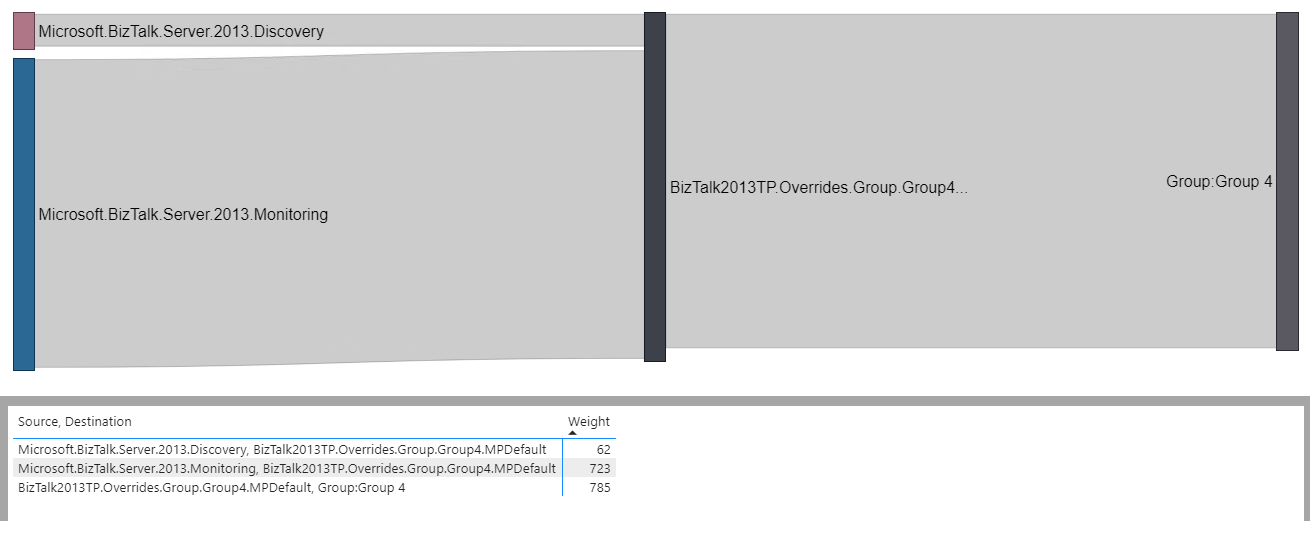Bringing override sprawl under control with PowerBI
Picture this scenario - the final SQL 2008 server is decommissioned and all replacement SQL servers are monitored using the SQL version agnostic MP - finally!
But, before cracking open the bubbly, you will want to pull out the MPs relating to SQL 2008 from SCOM.
Easy…?
Just delete them from the console… wrong!
Dependant MPs… OK, let’s see what we have here… most of them are MPs created specifically for SQL overrides (according to their titles) so they should be safe enough to delete. But, “Custom Destion MP for Overrides” and even worse “BC PhysicalDiskDiscoveryOverrides” pose potential threats, as this MP was only meant for a specific single override (this was a real discovery in our test lab - I had created this MP for something very specific and over time piled other junk into it “for ease”).
So, what are the next steps:
1) We take a look into the overrides inside each MP. Start in the SCOM console in Authoring > Overrides. Then scope the view to all classes in the MP plan to pull (let’s hope we got them all).
2) SCOM spins, loading the overrides … it’s going to be a long night. Put on a strong pot of coffee, while it loads, you will need it.
3) Result! It’s loaded… 4420 overrides, oh! Now sort by “Override Management Pack”.
There’s good and bad news here - only 1 override in the “BC.PhysicalDiskDiscoveryOverrides” MP so should be easy to break that dependency, but 546 overrides in the “Custom Destination MP for Overrides” MP. We need to see what else is in both of these MPs because if there are overrides touching other parts of my infrastructure, it will cause a change to be pushed to all affected agents and our environment is heavily loaded and fragile at the best of times.
So, I go into Management Packs in the Administration pane of the SCOM console - please say there is something in the knowledge tab for these MPs?… blank…!
How do we see what is in here? PowerShell? SCOM console? Some other third-party tool?
PowerBI! Microsoft’s awesome free visualization tool. You open it up, connect it to SCOM and start creating diagrams with the data (keep reading even if you arent a PowerBI expert - we have your back, promise!)
With a little Sankey diagram magic, you uncover what is really impacted by that mysterious “BC.PhysicalDiskDiscoveryOverrides” MP.
I believe this is the definition of “opening a can of worms”. So many monitoring MPs touched by this one MP, with its overrides targeting everything from class level overrides right down to instance.
There is some good news from your PowerBI wizardry too - the “Custom Destination MP for Overrides” MP:
All the overrides in the MP target, one of the three MPs that make up the SQL MP you want to pull out, all have a single target. Phew! no manual gardening needed here - you can just delete the offending MP. Aside from the unhelpful name, you wonder why all override MPs can’t look like this? All you had to do was delete a single MP and 546 overrides were gone with no impact to anything else.
You look at the state of overrides in other areas of your SCOM Management Group and discover other cases where all the overrides in an MP have a single target and impact monitoring from a similar set of monitoring MPs.
This override MP has the scope, target, and type of tuning it contains in the name - super useful! You look at the knowledge tab and are pleasantly surprised when it isn’t blank.
What witchcraft is this?! The MPs content is neatly detailed, along with the date and NTUser stamp added when it was created… What sorcery is creating these perfect little override MPs? You Google the clue that the knowledge tab gave you “Cookdown Tuning Overrides” and discover Easy Tune, the free alert tuning tool from Cookdown.
It ensures best practice by automatically generating sensible names for the MPs it creates to store overrides in, the overrides created are stored on the knowledge tab so you always know; what is in each MP, who created it and when they created it. MPs are created each time some new tuning is applied to a target with a new scope, so no longer will you find mystery MPs filled with unsorted overrides.
Best of all, Easy Tune is free.
But I don’t know PowerBI
Don’t worry, check out our webinar to see how we created the Sankey diagrams >>>
Then simply download our free Sankey PowerBI tool here.